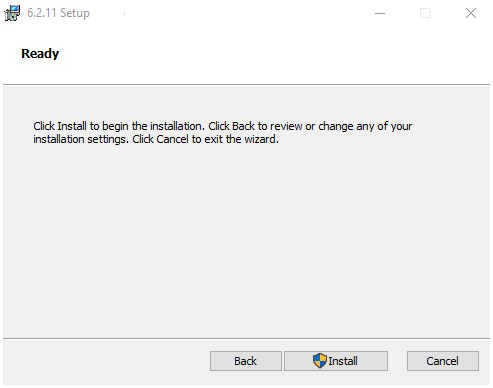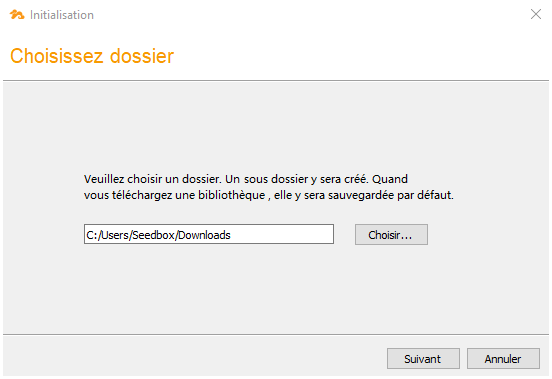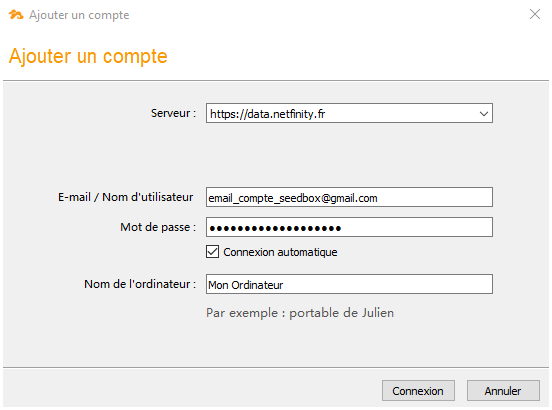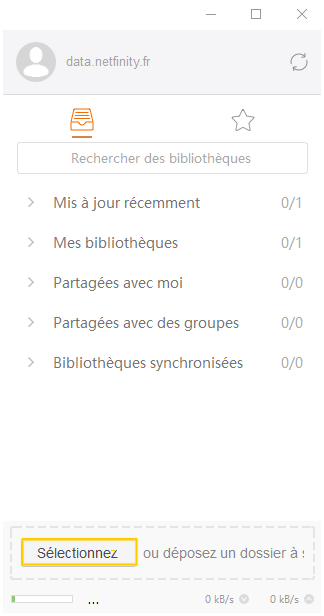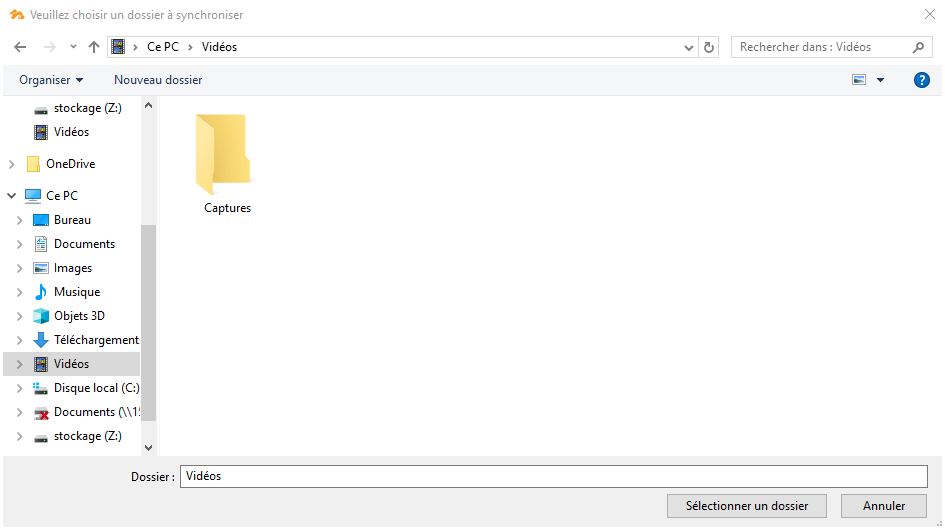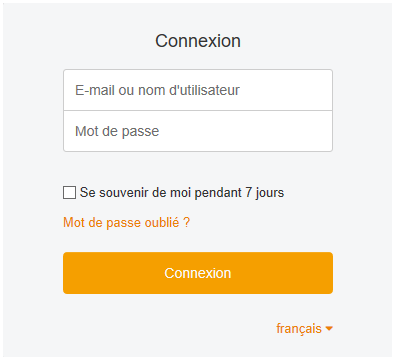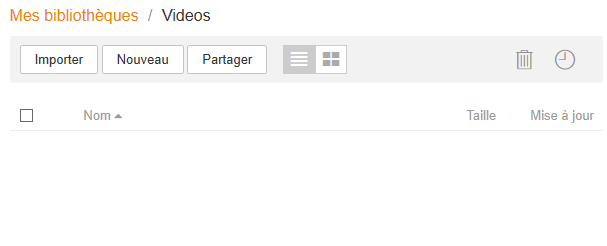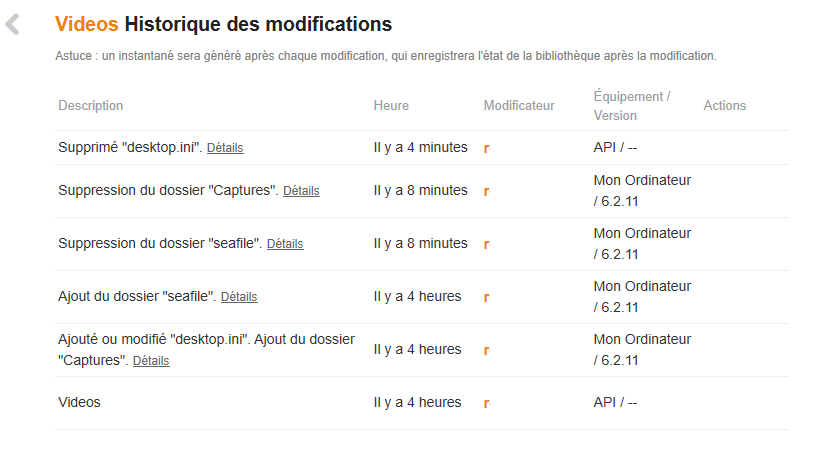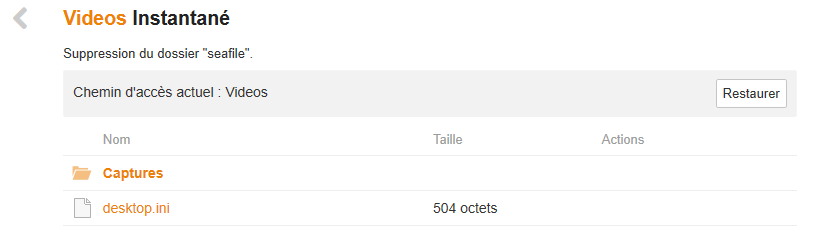Automatic synchronization of all your files
With the dedicated application, your files are synchronized automatically and in real time. If you are not connected, synchronization takes place as soon as a network is available.
With the dedicated application, your files are synchronized automatically and in real time. If you are not connected, synchronization takes place as soon as a network is available.
The safe allows you to automatically send photos from your smartphone. Goodbye Google-photos, store everything in an encrypted backup of which only you have the password :)
The safe is compatible with Windows, Linux, OSX, Android & iOS! The same app for all your devices.
Did you delete a file by mistake? Revert to the version of your choice in one click!
Backup procedure
The following procedure is for Windows (7/8/10) but it is identical for all the other operating systems.
Specify your connection parameters. Click on the photo for more details:
A vertical window opens, indicating that you are well connected. Now click on"Select" to choose the first folder you want to save.
You can add others later.
You can encrypt the backup with a passphrase. Be careful, if you lose this secret key it will be impossible to recover the content !
Restore procedure
In the previous chapter we decided to save the file Videos from our computer.
Unfortunately, I deleted its content ...
Fortunately, in a few clicks I can recover everything.
To recover one or more lost files, nothing could be simpler:
Go tosafe management interface from your Seedbox manager.
Log in with your email and password.
Now I have access to all the history.
On the right, in the "Action" column, move the mouse and click on "View snapshot".